192.168.100.1 is not just a set of digits; it’s a gateway to the administrative control of your home network. This default IP address, used by router companies like TP-Link, NETGEAR, Huawei, and IndiHome, is essential for accessing your router’s admin panel. This how-to article will walk you through every step of using 192.168.l00.1 ensures you can manage your network like a pro.
What is 192.168.100.1?
A private IP address is used to access the router’s admin panel. Various router brands commonly use it as a default gateway.
Here are the steps
Accessing the 192.168.100.1 Login Admin
Login Steps:
- Open your browser and enter http://192.168.100.1 or 192.168.100.1.
- A login page will appear, prompting for a username and password.
- The default credentials are usually admin for both fields. If these don’t work, refer to the router’s label or check the list of default router usernames and passwords.
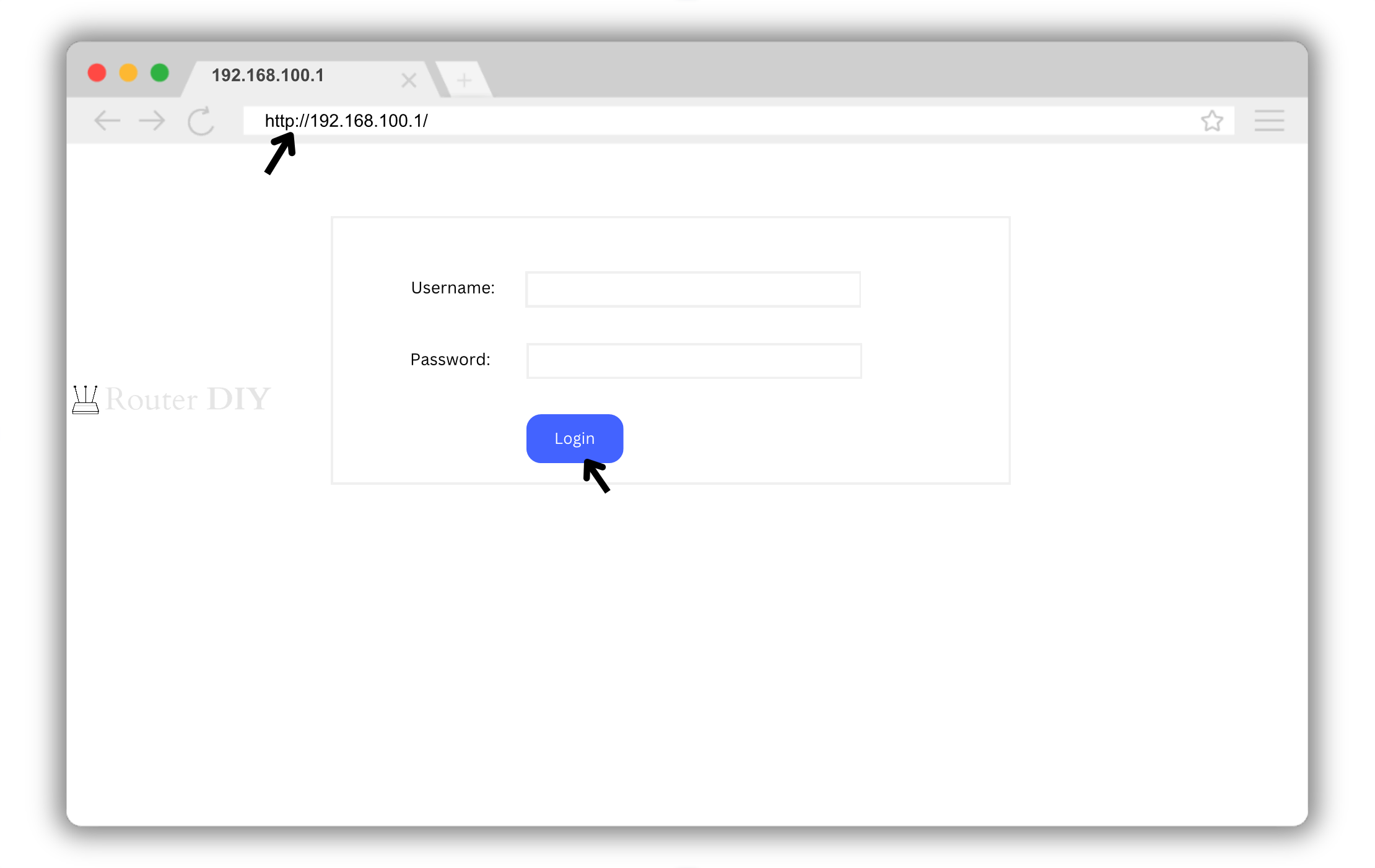
Note: Typing 192.168.l00.1, a common mistake, will lead you to a different location.
Changing Wi-Fi Password and SSID
For TP-Link Routers
TP-Link routers are known for their user-friendly interface and reliable performance. They offer a straightforward way to manage your Wi-Fi settings.
- Navigate to Wireless > Basic Settings.
- Enter the new Wireless Network Name and click Save.
- Go to Wireless > Wireless Security, set the new password, and click Save.
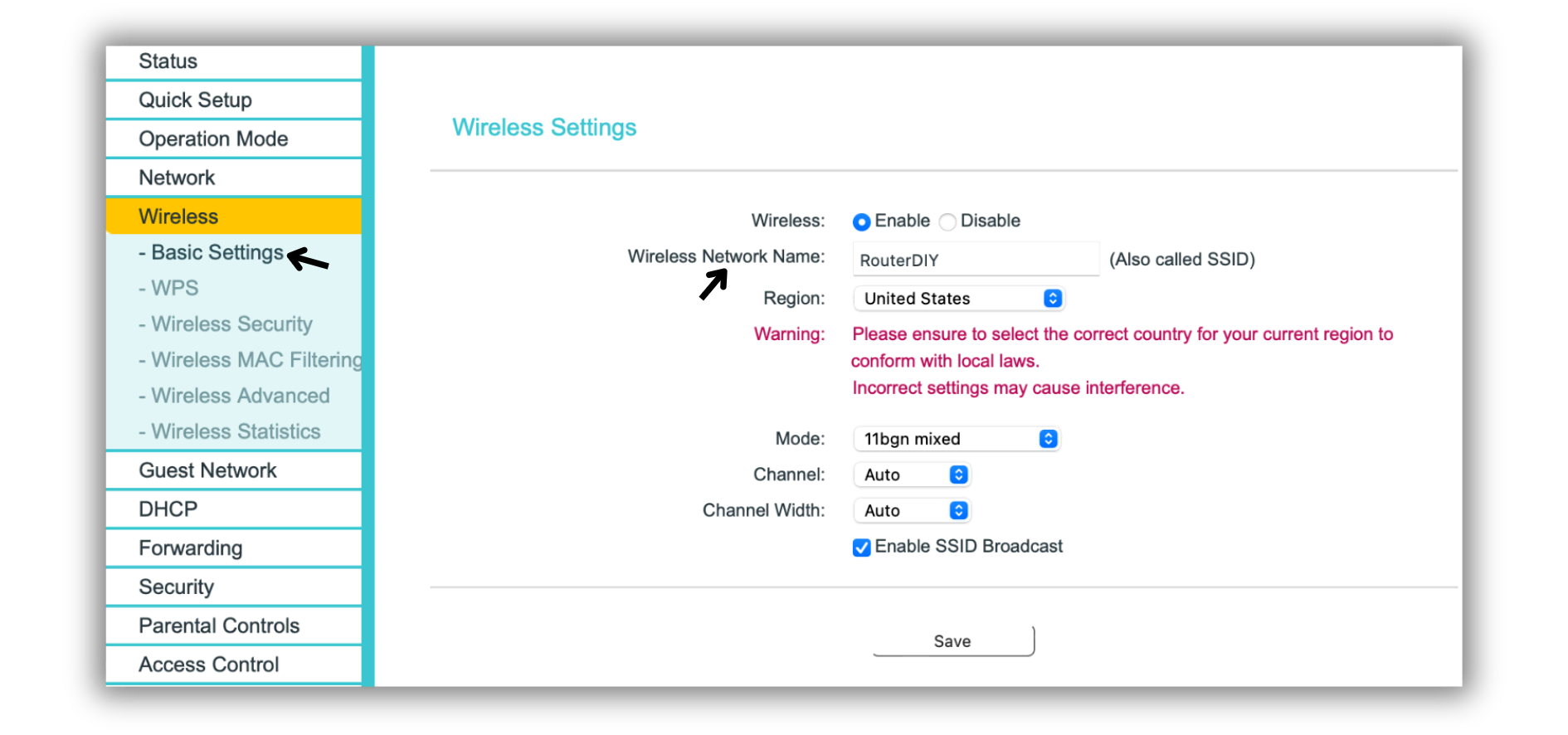
For NETGEAR Routers
NETGEAR routers are recognized for their robust performance and advanced features. They provide enhanced control over Wi-Fi configurations.
- Go to Basic > Wireless.
- Update the Name (SSID) and Password (Network Key) fields.
- Click Apply to save changes.
For IndiHome Huawei Routers
IndiHome Huawei routers have cutting-edge technology, offering robust security features and efficient network management.
- Access Settings > WLAN > WLAN Basic Settings.
- Update the SSID and WPA pre-shared key fields.
- Click Apply to save changes.
Recovering Lost Credentials
If you forget your login details, perform a factory reset.
- Press and hold the small reset button for 10-15 seconds using a needle or paperclip.
- The router will reboot when you release the button, resetting all settings to default.
Troubleshooting Common Issues
- Ensure your device, like a PC or Smartphone, is connected to the router.
- Restart your router and device to resolve minor connectivity issues.
- Double-check the IP address; 192.168.l00.1 is invalid.
- Clear your browser cache if you can’t access the login page.
- Try a different browser if the problem persists.
192.168.100.1 is a powerful tool that offers complete control over your home network. From changing Wi-Fi settings to enhancing security, this IP address is your one-stop solution for network management. Remember, 192.168.100.1 can significantly improve your internet experience and safeguard your digital life.